Welcome to my yet another post! If you’re a fan of Linux, then this article is definitely for you. Here, I’m going to write a little review of a new Linux distro that I’ve been using lately. I don’t know about you, but I hadn’t heard about a Linux distro called CubLinux before. It seems CubLinux, as suggested by the name itself (Chrome + Ubuntu + Linux), is a combination of Chrome OS and Ubuntu. That means, it brings the features and benefits of both Chrome OS and Ubuntu. Ain’t that cool!
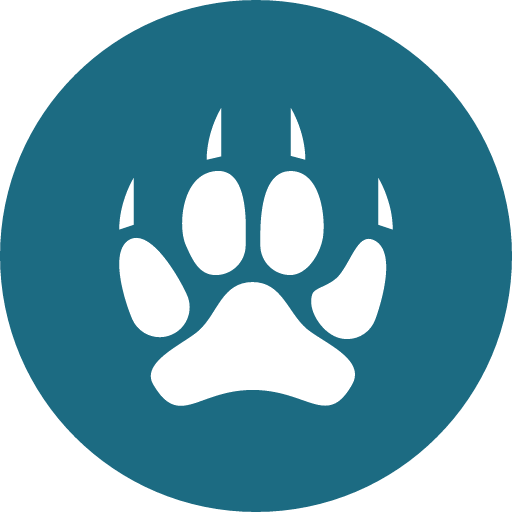
CubLinux Installation
You can read a whole wiki on CubLinux to know about its history and other details, so I’m not going to bore you by explaining them again. Now, let’s explore CubLinux based on my user experience for couple of months. Firstly, if you’re currently using Windows and thinking of trying a new Linux OS, it is probably one of the best options. I understand almost all Linux distros support dual boot along with Windows or any other OS. However, I’m recommending CubLinux because it makes the whole thing very easy and simple, even if you’re a complete newbie.
Well, CubLinux like most other Linux distros come with Live boot option, in which you can run the OS without having to install it in your PC. This you can simply achieve by making a bootable USB of CubLinux ISO using tools like Rufus, Yumi, and so on. If you’re looking for a dual-boot setup along with Windows, you may have to create a new partition by shrinking one of your drives in Windows via Disk Management tool. Then, you can either install CubLinux from the boot or first try it and then install it, whichever method you prefer.
Most of the installation procedure is as straightforward as installing any other software. The only section that is confusing to most of the beginners is partitioning. And if you’re a beginner and want dual-boot setup, there’s a good chance that you’ll mess up while installing most of the Linux distros. But it simplifies this step as well for you. It automatically detects the Windows boot, maybe MBR, and asks you if you want a dual boot setup. This is similar to any other Ubuntu distros, however, I found it even easier in CubLinux. Then, you can simply choose the newly created partition and select automatic partitioning. Note; if you know what you’re doing, you may also attempt custom partitioning. Then, your installation will be completed and the next time you reboot your PC, you’ll see a boot screen (GRUB) prompting you to choose the operating system you want to run.
CubLinux Exploration
Now that we’ve installed Cub in our PC, let’s explore some of its major features. First, let’s talk about its boot time. I found its boot time to be slightly more than some linux distros, but still it’s comparatively faster than most. Once inside, I also noticed that it consumes much less Memory, CPU and power than all the Desktop Linux distros that I’ve used until now (Ubuntu, Linux Mint, Netrunner, Fedora, OpenSUSE, Ubuntu Mate, Kali, and so on). The more likely reasons are less resource consuming Windows manager (Openbox) and specialized tools from desktop environments like LXDE, Gnome and XFCE.
Here’re some peeks of my setup:



I think CubLinux looks and feels quite good. It has got a minimalist and efficient appearance, highly suitable for professionals. Like other Ubuntu like distros, it has features to customize themes, install new desktop environments, multiple virtual desktops, and almost everything provided by other Linux distros. For software package management, you can use CLI options like apt-get, aptitude and dpkg, while you can also more easily use GUI based tools like Synaptic Package Manager or GDebi Package Installer.
Since we nowadays heavily depend upon web based applications, having a Chrome based OS has real advantages for performance and user experience too. If you’re a web developer, Chrome Developer Tools can also be your best friend. I might write more on Chrome Developer Tools in my future posts, so I won’t explain it here. As it, by default, comes with Chrome OS, Chrome apps are also bound to work seamlessly upon this platform. Some of my favorite chrome apps are:
These are just some of the advantages of CubLinux in my personal experience. You might’ve different experience. In overall, the top benefits of using CubLinux in my opinion are low resource consumption, efficient user interface and seamless Chrome integration.
Some Cons
The validity of these cons depend entirely on your personal taste and preferences. I’ve mentioned earlier, its boot time is little longer than some Linux distros, so it’s a definite disadvantage. Personally, I also found that some apps, specially Terminal, opens up with some delay. I couldn’t find a way to tweak interface as I would’ve done with Unity, Gnome or KDE. I also tried to add some animations and effects using Compiz, but it didn’t work, perhaps due to lack of some dependencies or incompatible window manager. In any case, it didn’t bother me much because I wasn’t looking for advanced desktop effects or graphical features.
Summary
I think CubLinux has some serious potential as a Linux based desktop operating system. Following universal rule, it also has some drawbacks, but these cons are pretty inferior to its pros. And I hope it’ll keep evolving and getting better with time. So, it’s definitely worth giving Cub a try. I hope this has been informative. Please let me know of your feedback in the Comments section below.
Leave a Reply